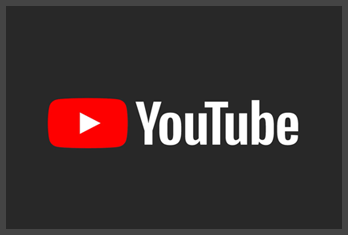V-Ray 5.20.01 for SketchUp 17 – 21 Win 5.20.01 x64 [2021, ENG]
- Год | Дата релиза: Nov 4, 2021
- Версия: 5.20.01
- Разработчик: Chaos Group
- Разрядность: 64bit
- Язык интерфейса: Английский
- Таблетка:: присутствует
-
Системные требования:
• Processor - 1st Gen Intel® Core™ or compatible processor with SSE4.2 support (x64)
• RAM - Minimum 8 GB RAM, recommended 16 GB RAM
• Hard Disk Space - minimum 2GB, recommended 12GB
(includes additional downloadable content)
• TCP/IP - Only IPv4 is supported. IPv6 is currently not supported
• Operating System - Windows® 8.1, Windows 10.
• SketchUp - SketchUp 2017, 2018, 2019, 2020, 2021
• GPU Support - Maxwell-, Pascal-, Volta-
and Turing-based NVIDIA card(s) with latest video driver or at least version 411.31
• For more info, see GPU Rendering.
• V-Ray Vision requires a Graphic card with DirectX 11
or DirectX 12 and Shader Model 5.0 capabilities. - Размер: 674.1 MB
ОПИСАНИЕ
УДОБСТВО ИСПОЛЬЗОВАНИЯ
• Прост в обучении, прост в применении. V-Ray для SketchUp и V-Ray для SketchUp Pro позволяет приступить к работе в максимально короткие сроки.
КАЧЕСТВО
• V-Ray позволяет выполнять рендеринг максимально высокого качества, причем непосредственно в SketchUp.
ПРОИЗВОДИТЕЛЬНОСТЬ
• Используя V-Ray, Вы сможете выполнять рендеринг любых сцен — от эскизных моделей до самых детализированных 3D-сцен.
СКОРОСТЬ
• Быстрый рендеринг помогает быстрее выполнять проекты. Меньше времени на ожидание — больше времени для творчества.
КРЕАТИВНЫЙ КОНТРОЛЬ
• Сосредоточьтесь на дизайне и используйте полный набор средств управления освещением, шейдерами и рендерингом.
ОБЩЕПРИНЯТОЕ В ОТРАСЛИ РЕШЕНИЕ
• 92 из 100 ведущих архитектурных бюро мира используют V-Ray в повседневной работе.
====================================================================================
✔️ Доп. информация:
====================================================================================
Теперь с V-Ray Vision вы можете визуализировать свои проекты в реальном времени, работая в SketchUp. Перемещайтесь по модели, применяйте материалы, настраивайте источники света и камеры - и все это в режиме реального времени для вашей сцены.
Не ограничивайтесь рендерингом. V-Ray 5 для SketchUp позволяет делать в рендеринге больше, чем когда-либо прежде. Визуализируйте свои проекты в реальном времени с V-Ray Vision *. Освещайте сцены автоматически с помощью Light Gen. Мгновенно обновляйте рендеры с помощью Light Mix. И настраивайте, и завершайте свои изображения без отдельного приложения.
ОСВЕЩЕНИЕ СТАЛО ПРОЩЕ
• Отрегулируйте освещение в вашей сцене даже после рендеринга. С помощью Light Mix после рендеринга сцены вы можете интерактивно настроить яркость и цвет любого источника света без необходимости повторного рендеринга.
ПОСТОБРАБОТКА ВАШИХ РЕНДЕРОВ ПРЯМО В V-RAY
• Благодаря встроенному композитингу вы можете делать цветокоррекцию, комбинировать элементы рендеринга и сохранять их как пресеты для использования в будущем – и все это без необходимости других приложений.
УЛУЧШЕННАЯ БИБЛИОТЕКА МАТЕРИАЛОВ
• Обновленная библиотека материалов позволяет удаленно загружать более 500 готовых к рендерингу текстур и материалов с высоким разрешением, включая металлы, стекло, дерево и многое другое.
Release Notes
Build 5.20.01
Official release, update 2
Date - Nov 4, 2021
Vision
Performance
An optimized system for handling a large number of scene objects is implemented. This improves both scene loading and the interactive performance of Vision
Vision now completely stops rendering when there is no user interaction to decrease the load on the GPU
Loading of scenes with a medium to high number of complex meshes is optimized. This is done by disabling the scene optimizer which was originally combining meshes with shared materials
The internal handling of Vision safe frames is improved. This leads to better performance (higher FPS) in most projects
Lights
IES Light sources are now supported
A new Ambient Light Mode is implemented. The new mode can be enabled in the Settings panel. It replaces the project’s indirect lighting and reflection environments with a gray color. The value of this color can exceed 1 and is controlled by the Ambient Light Intensity slider. The new mode can be useful in closed spaces for removing the blue tint coming from the sky
The intensity of the Direct light source now correctly matches the one in V-Ray
Soft shadow for the Direct light source is implemented. Make sure that the High Shadows Quality option is selected in the Vision’s Settings panel to see the effect
The enabled/disabled state of Direct lights is now supported
Added support for the LightIESMax and LightSpotMax V-Ray plugins. This ensures that scenes containing IES or Spot light sources exported from V-Ray for 3ds Max or Revit can be successfully loaded in Vision
Sunlight no longer produces artifacts when the model is viewed from specific angles
The appearance of the Spotlight’s Penumbra Angle is improved to better match the V-Ray result
Animation
Sun animations are now supported and can be played back in real time in Vision
Temporal anti-aliasing is automatically disabled during animation playback to prevent ghosting artifacts
An issue causing the animation playback to be interrupted when the camera is stationary is resolved
Materials
A new temporal screen space reflection method implemented. Blurry reflections will improve in quality after the camera stops moving. Only opaque materials benefit from this new method
The Coat layer of the V-Ray Material is now supported. The Coat amount value is the only parameter which impacts Vision. The coat color, glossiness and bump are ignored
There is no longer a problem with transparent (and refractive) materials and specific mesh normals
The list of strings for the automatic ‘leaf’ material detection is extended. Vision is now better at determining whether a specific material is used for leaves shading and whether its alpha texture has to be treated as a cutout (ignoring grayscale values)
User Interface
The Vision toolbar can now be hidden. Use the collapse button that appears when hovering near the toolbar or the F12 keyboard shortcut to toggle the toolbar state
Fly mode navigation can now also be controlled with the arrow keys on the keyboard making it much more convenient for left-handed users. PgUp and PgDn keys can be used for moving the camera up and down
The Output panel options are rearranged. The Output Mode and the Camera Type parameters are now located at the top since their state controls the remaining parameters availability and behavior
The ‘Loading scene’ label is now replaced with just ‘Loading’ to avoid confusion for users unfamiliar with the term ‘scene’
A number of tooltips and parameter labels are updated
Clicking Cancel in the Save File browser window no longer resets the file type to .png
All the parameter panels are now automatically resized to fit in the Vision window. Scroll bar is also implemented to ensure all the parameters are accessible at all times
Camera movement is no longer possible while dragging a UI slider
Other improvements & Bug Fixes
Videos can now be exported directly from Vision. Select the Video Output Mode to save out a .webm file using the VP8 compression method
Standalone / runtime application export implemented. Use the Standalone Application export button on the toolbar to share the project with clients or colleagues via an executable file. Recipients of the file don’t require a V-Ray license and can enjoy the full functionality of Vision - navigation controls, color correction parameters, etc.
Preset Grass implemented. Add a V-Ray Fur modifier to any object and make sure that the word ‘grass’ is part of the Fur asset’s name to see grass growing on the object’s surface. The length of the V-Ray Fur determines the length of the grass in Vision (values under a specific lower limit are ignored). Beside the length and material all other Fur parameters are ignored
Auto Exposure behavior is improved. The target exposure is now much more balanced in dark scenes
Toggling the High-quality Cosmos Assets checkbox now automatically reloads the scene to ensure the option state matches the rendered result
V-Ray’s Instancer plugin is now supported in Vision. This ensures that Scatter results can be successfully loaded and previewed
The panorama image export is improved. Spherical and cubemap images will show a much higher quality. The camera orientation is also taken into account
The error message displayed when Vision fails to initialize is improved. It is now much more precise and can help with debugging various issues
The Vision icon is updated. The new icon is visible on the toolbar and is also used for the executable file of the standalone application
The default Tonemapping Curve is now set to Disabled. This makes Vision renders more similar to the V-Ray result out of the box
An issue causing ghosting artifacts to appear over transparent objects when the camera moves quickly is resolved
An issue causing the leaves of merged Cosmos trees to fade in a distance when the Proxy LOD option is disabled is resolved
An issue causing bump and normal maps appear flipped in Vision is resolved
Zooming in with an ortho camera no longer flips the entire model
Vision now correctly loads plugins with non-latin characters in their names
Multi Material assignments are no longer incorrect in specific situations
An issue preventing the output Size Multiplier from working when exporting animations is resolved
An issue causing objects from referenced Proxy Scene files to be misplaced is resolved
An issue causing Tri-planar textures to appear darker is resolved
Increasing the environment intensity using the multiplier value no longer causes issues in Vision
The Save File browser window now correctly lists existing supported files
Mipmaps are now generated even for textures embedded in the scene
An issue causing choppy camera movement in the fly navigation mode with very slow fly speeds is resolved
An issue causing a dark circle to appear on surfaces close and under the camera in specific situations is resolved
Cosmos assets are now considered when calculating the camera’s clipping planes. Cosmos assets are no longer cut out when away from regular scene objects
macOS: The target sphere of the orbit navigation no longer spawns at an incorrect location
Scatter
Scatter implemented. Easily scatter objects from the project (including Cosmos assets) onto the surface of another object. Select an object to be used as a host mesh and click the toolbar Scatter button to begin the process. Objects that will be scattered, known as guests, can then be added using the Scatter UI in the Asset Editor
Scatter Viewer tool implemented. Activate the tool to see all scattered instances in the project. Select, drag and drop objects with the tool active onto a Scatter host to add them as guests. The tool is automatically activated after a Scatter modifier is added
Detailed information on the usage of the Scatter Viewer is added to the instructor tray. Activate the tool to see it
Materials
Thin-walled option added to the VRay Mtl Refraction parameters. Enable it to simulate single-sided refractive surfaces avoiding unwanted refraction distortions. When enabled together with the SSS Translucency mode of the material it simulates thin-walled translucent surfaces such as curtains or leaves
Fog Scattering renamed to Translucency to be consistent with the parameter label used in other V-Ray integrations
New SSS and Volumetric translucency modes implemented for the VRay Mtl. The previously available Hard and Hybrid models are considered legacy and can no longer be used in new materials. The Volumetric mode can be used for highly transparent materials that scatter light while the SSS one is good for non-transparent materials like skin, wax, marble, etc.
The Fog Multiplier parameter is now called Depth (by default). It has an alternative Scale mode when SSS Translucency is used
A logic that automatically sets the Color Space (sRGB or Linear) for bitmaps loaded in any of the VRay Mtl layer slots is implemented. Float textures as well as maps used for Bump are assumed to be Linear. The logic is only applied when the map is initially added to a parameter texture slot. Pasting an existing texture in a slots will not use this logic
Changes to the Reflection Glossiness of Metallic materials now work even when the Reflection color is not white
VRScans loaded with a script now have all of their parameters set correctly
Decal
V-Rat Decal implemented. Project any material onto the scene objects with the help of the Decal viewport gismo. Add the Decal object to a group or component to limit its effects. Only objects within the same group will receive the projection
Detailed information on the usage of the Decal is added to the instructor tray. Activate the tool to see it
V-Ray Frame Buffer (VFB)
Batch Image Processing implemented. Batch-apply layer presets or color corrections to multiple images using a simple UI. The feature is located in the File menu
Log tab integrated into the right fly-off panel of the VFB. Only render process information is displayed in it
Color corrections can now be applied explicitly to the Background layer. Select the Background and then add a new correction layer to it
A confirmation dialogue is now correctly displayed when the 'Clear image' action is performed
The elapsed time info is now correctly displayed in the VFB stats panel during bucket rendering
An issue preventing V-Ray Next VFB color corrections to be loaded in V-Ray 5.1 and later is resolved
All the default VFB hotkeys are reintroduced
Color corrections can now be applied to all render channels when an image is manually saved. To enable the option go to the ‘Save all image channels to separate files’ configuration
The thumbnails in the VFB’s history panel are no longer duplicated when 'Use project path' option is enabled
An issue preventing the VFB from being restored (after being minimized) in specific situations is resolved
The behavior of the Lookup table correction layer is improved
An issue causing a crash when an image with Exposure correction is significantly zoomed in is resolved
An icon is now used for the visibility button of disabled layers
V-Ray GPU
Textured Spot Lights support added
Support for the Lighting Analysis render element added
An issue leading to artifacts when Adaptive Lights are enabled during Swarm rendering is resolved
An issue causing ‘firefly’ artifacts to appear on refractive materials in specific situations is resolved
The Compensate EV option of the Emissive material is now supported with VR cameras
The results in MultiMatte render elements now always match the CPU result
An issue causing visual artifacts in shadows casted by Fur strands is resolved
An issue with the On-demand mipmapping mode and .tx texture files is resolved
Light Cache is always calculated on the GPU when the CUDA or RTX engine is selected
An issue causing a discrepancy between Spot Lights rendered on CPU and the same light rendered by the GPU is resolved
An issue causing incorrect results with invisible lights viewed through blurry refractive surfaces is resolved
Dirt textures that are set to ignore invisible objects no longer produce occlusion from invisible lights
Metallic objects no longer render black when their reflection color is set to black
An issue causing the render process to stop midway when specific output resolution ratio is used is resolved
Cosmos
A new material library section added to the Cosmos browser. Choose from a selection of more than 200 render ready materials and import them to the project
Cosmos materials import implemented. Each material from the library can be imported directly to the project and edited when necessary. Enable the tri-planar option in the Cosmos browser if you prefer all material textures to use a tri-planar projection placement instead of the default UV mapping
The default size of the Cosmos browser is updated to better fit the Cosmos narrow UI
A drop shadow effect is added for the Cosmos browser’s navigation menu to visually separate it from background elements using the same color
Cosmos login is now performed in the default OS browser instead of in the Cosmos window itself
An issue causing unused textures to appear after specific Cosmos assets are merged is resolved
An issue causing the Update button next to the asset in the outliner to remain visible even after an asset is updated is resolved
UI
Scatter UI implemented. A new UI component that allows picking scene objects is included. It is used for picking guests to be scattered
Decal UI implemented
An issue causing the host application to crash in specific situations when shutting down the Asset Editor is resolved
An issue causing a visual glitch when an Attribute is added to a Blend material is resolved.
Assets which are automatically selected are now considered for a consecutive range selection. The automatic asset selection is performed when an asset is created, deleted, imported from the library, etc.
A default icon is now correctly used when an asset which does not have a pre-rendered preview is saved to a user defined library (in the left hand side panel) with the drag and drop action
An issue causing unnecessary scrolling in the asset parameters panel is resolved
An issue causing the random color generation for the Proxy Mesh asset to fail is resolved
Setting the refraction Depth / Fog Multiplier value with the slider no longer leads to inaccurate rounding of the parameter value
A number of issues causing Light Gen generation to fail are resolved
Loading a big number of materials as a batch from the material library (or a set of vrmat files) is now optimized taking significantly less time
The Light Gen info tooltip now indicates that a .lightset file is loaded
An issue causing the asset preview to stop working is resolved
V-Ray Log Window is implemented. The window will automatically pop up when an error is logged. Alternatively the window can be shown manually by clicking its shortcut in the Asset Editor. The new Log window allows filtering the log information based on the source or level, searching in the log, clearing the log data as well as a shortcut to the folder where log files are stored
Vropt render settings files can no longer contain material and light assets
The NVIDIA AI Denoiser option is automatically disabled on macOS to indicate that it is not supported
The Bump attribute’s Object and World space normal options are marked as legacy and can no longer be selected. The same goes for the bump mode of the Car Paint material
Right-clicking on a saved color swatch in the Color picker window now deletes the entry
Assets selected in the outliner now remain in view when switching between categories
An error message is displayed in the Cosmos Browser window in case the Cosmos service is down and needs to be restarted
Open Image Denoise is now used instead of NVIDIA AI in Light Gen. This ensures optimal denoising performance and quality independent of the available system hardware
The max control range of the Texture Placement / UV Channel parameter is set to 10 which is more convenient than 100 in most cases. Parameter values that exceed 10 can still be set in the number value field
An issue causing the remove button of the Swarm’s tags to disappear when the tag name exceeds a specific length is resolved
Vantage Live Link
A function that establishes a live link between V-Ray for SketchUp and Chaos Vantage is implemented. The live link button is at the Chaos Vantage toolbar and can be used for starting Vantage and establishing a connection with a single click. The connection can be restarted at any time by clicking the same button once to stop it and a second time to reestablish it. By default, this new toolbar is not displayed and needs to be manually enabled
V-Ray Live linking menu implemented. It is located in Extensions / V-Ray / Live Linking and contains the standard functions for linking to Vision and Vantage as well as a Custom Live Link option (and the custom live link configuration)
Start Custom Live Link function implemented. It establishes a connection between V-Ray for SketchUp and any external application using the V-Ray Server. To use it start the other application (Vantage standalone or V-Ray for Unreal, for example), set the port it is running on in the Configuration panel and click on Start Custom Live
Other Improvements & Bug Fixes
Chaos Cloud client application updated to version 1.14.3
Cosmos client application updated to version 2021.10.28
Affect Atmospherics option implemented for all light sources. It specifies whether the light influences the atmospheric effects in the scene. The value determines the strength of the effect
Scene loading times are optimized. In specific projects the rendering process will start (after clicking the render button) more than 10 times faster (compared to the previous version)
An internal optimization that has to do with geometry management is introduced (by internally setting the dynamic geometry flag for specific meshes). This makes rendering faster in specific situations
The correct material size is set automatically when a V-Ray Library material is imported to the model. The size suffix of the material name is used as reference
Project packing no longer fails silently when started in a model which has never been saved. A message informing of the problem is now displayed
The geometry toolbar is rearranged to fit the new features - Decal and Scatter
The Light Gen button tooltip is updated to inform more clearly of the button’s function
An End User License Agreement acceptance dialog appears when V-Ray for SketchUp is activated for the first time in case the installer has been run without a GUI
An issue preventing some projects from being rendered using CUDA Bucket production rendering mode is resolved
A number of issues causing crashes when changing SketchUp scenes during interactive rendering are resolved
An issue caused by the way V-Ray handles SketchUp Image objects is resolved. A number of crashes and hangs are avoided as a result
An issue preventing the Asset Editor from appearing due to a port conflict with other 3rd-party apps is resolved
Enabling or disabling Depth of Field now correctly responds during interactive rendering
An issue preventing specific Proxy Meshes from being rendered is resolved (the ‘Exception in CORE’ message is no longer displayed)
Textures used in V-Ray objects (Fur, Mesh Light, Displacement, etc.) are now copied instead of instantiated when the special object is duplicated and then made unique
An issue causing an error to be printed in the Ruby console when specific vrmat materials are imported is resolved
V-Ray objects now respond correctly to Tag visibility changes during interactive rendering
Cosmos assets which are Merged and then duplicated no longer have an incorrect viewport preview
Contour lines no longer disappear in parallel projection close-up shots
The internal configuration of the Proxy Mesh voxelization (on export) is optimized. Newly created proxies will be faster to render and will not cause any delays when the render process is interrupted
The preview of newly imported Cosmos assets no longer disappears after a while (while moving the asset preview around, before it is placed)
An issue preventing specific scenes saved with V-Ray Next from being activated is resolved
Spot lights created with a single click no longer have an incorrect gizmo (a single vertical line) in the viewport
macOS - An issue causing a crash when specific projects are rendered is resolved
macOS - The ‘Incompatible CPU Detected’ message is now correctly displayed in the GUI installer
macOS - An issue preventing installer dmg file from being mounted is resolved
Skatter instances no longer increase in size with each animation frame
СКРИНШОТЫ
ВИДЕО
- Раздача проверена на наличие вредоносных программ антивирусом DR.WEB SECURITY SPACE.
- ПО проверено на работоспособность.
ВСЕ РАЗДАЧИ ПО ТЕМЕ SKETCHUP PRO
![V-Ray 5.20.01 for SketchUp 17 – 21 Win 5.20.01 x64 [2021, ENG] V-Ray 5.20.01 for SketchUp 17 – 21 Win 5.20.01 x64 [2021, ENG]](images_3d/3d_51.jpg)
![V-Ray 5.20.01 for SketchUp 17 – 21 Win 5.20.01 x64 [2021, ENG] V-Ray 5.20.01 for SketchUp 17 – 21 Win 5.20.01 x64 [2021, ENG]](images_3d/3d_51_2.jpg)
![V-Ray 5.20.01 for SketchUp 17 – 21 Win 5.20.01 x64 [2021, ENG] V-Ray 5.20.01 for SketchUp 17 – 21 Win 5.20.01 x64 [2021, ENG]](images_3d/3d_51_3.jpg)
![V-Ray 5.20.01 for SketchUp 17 – 21 Win 5.20.01 x64 [2021, ENG] V-Ray 5.20.01 for SketchUp 17 – 21 Win 5.20.01 x64 [2021, ENG]](images_3d/3d_51_4.jpg)
![V-Ray 5.20.01 for SketchUp 17 – 21 Win 5.20.01 x64 [2021, ENG] V-Ray 5.20.01 for SketchUp 17 – 21 Win 5.20.01 x64 [2021, ENG]](images_3d/3d_51_5.jpg)
![V-Ray 5.20.01 for SketchUp 17 – 21 Win 5.20.01 x64 [2021, ENG] V-Ray 5.20.01 for SketchUp 17 – 21 Win 5.20.01 x64 [2021, ENG]](images_3d/3d_51_6.jpg)
![V-Ray 5.20.01 for SketchUp 17 – 21 Win 5.20.01 x64 [2021, ENG] V-Ray 5.20.01 for SketchUp 17 – 21 Win 5.20.01 x64 [2021, ENG]](images_3d/3d_51_7.jpg)
![V-Ray 5.20.01 for SketchUp 17 – 21 Win 5.20.01 x64 [2021, ENG] V-Ray 5.20.01 for SketchUp 17 – 21 Win 5.20.01 x64 [2021, ENG]](images_3d/3d_51_8.jpg)